How To Send Corporate Video Using Constant Contact
It shouldn’t be hard to send corporate announcement video to your peers. We have collected questions and answers through years of helping other businesses sharing their milestone and achievements. Please follow these steps to send out corporate videos using Constant Contact:
The designer working on your corporate video will provide you with two things in order to send your video through Outlook:



Video is in loop to demonstrate the steps.
Select a new template, choose Images tab, and click Upload Images button. Select a thumbnail image we send you at Step 1.

Video is in loop to demonstrate the steps.
Drag the thumbnail image on the left hand side into the template on the right hand side. Adjust the size as needed.

Video is in loop to demonstrate the steps.
Now your thumbnail image is in the template, lets add some content to the template.

Video is in loop to demonstrate the steps.
Insert URL to the thumbnail image by left click on the thumbnail image, choose Insert Link to Web Page. Tick the Enable Click Segmentation checkbox, select General Interest at the dropdowns menu. Now your thumbnail image is linkable to the URL.
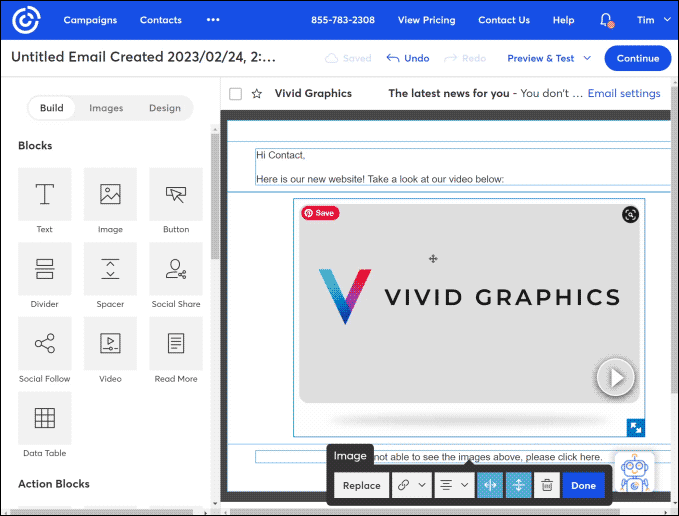
Insert URL to your text by selecting the text you want to insert (Eg: ‘Click here’), following the same steps as the above instruction.(We do suggest to insert URL to your text in case the image doesn’t show up on the email, your text content will have the URL for viewing.)

Video is in loop to demonstrate the steps.
Now the thumbnail image is linked with the URL. It’s time to finish up your announcement content.

Video is in loop to demonstrate the steps.
All that is left to do is to click send on the email and you’re done!

Video is in loop to demonstrate the steps.
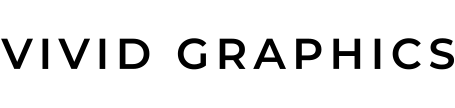
 604.738.4019
604.738.4019 sales@vividgraphics.com
sales@vividgraphics.com