How To Send Corporate Video Using Outlook
It shouldn’t be hard to send corporate announcement video to your peers. We have collected questions and answers through years of helping other businesses sharing their milestone and achievements. Please follow these steps to send out corporate videos using Outlook:
The designer working on your corporate video will provide you with two things in order to send your video through Outlook:


Open a new email in Outlook, upload your contact list. Add your subject line & content.

Next, upload the thumbnail image into the body of the email. Choose ‘Insert’ tab, then clicks ‘Pictures’, and ‘Choose Picture from’. It will open up attachments options. Locate the thumbnail jpeg you saved from step 1 and select it. You should now see the jpg thumbnail inserted in the body of your email.

Video is in loop to demonstrate the steps.
First, highlight the image by mouse click on the image. With the image highlighted, click on the Link button. A new window opens, it will read Insert hyperlink, copy your URL address from step 1 and paste it here and click OK.

Video is in loop to demonstrate the steps.
Secondly, highlight the text click here. Repeat the steps above by click on the Link button. Insert your URL address from step 1 and paste it here and click OK.

Video is in loop to demonstrate the steps.
All that is left to do is to click send on the email and you’re done!
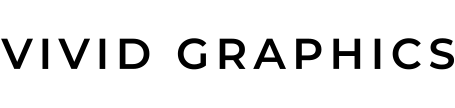
 604.738.4019
604.738.4019 sales@vividgraphics.com
sales@vividgraphics.com